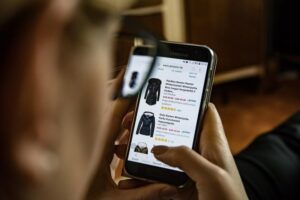In today’s digitally connected world, routers are the unsung heroes that keep our homes and offices seamlessly connected to the internet. However, like all electronic devices, routers can encounter issues from time to time. One of the most common problems users face is being unable to access the router settings through the IP address 192.168.1.1. If you’ve encountered this issue, don’t worry; we’ve got you covered. In this comprehensive guide, we’ll walk you through the steps to fix the 192.168.1.1 error and successfully log in to your router.

Table of Contents
Understanding 192.168.1.1
Before we delve into the troubleshooting steps, let’s first understand what 192.168.1.1 is. This IP address is commonly used as the default gateway for many routers. It serves as the entry point to your router’s settings, allowing you to configure various network parameters and security options.
Why Can’t You Access 192.168.1.1?
If you’re unable to access your router using 192.168.1.1, several factors could be causing this issue. Let’s explore some common reasons:
1. Incorrect IP Address
One of the most common mistakes is typing the IP address incorrectly. Ensure that you’ve entered “192.168.1.1” accurately in your web browser’s address bar.
2. Network Connectivity Issues
If there are problems with your internet connection or if your device isn’t connected to the router, you won’t be able to access 192.168.1.1. Check your network cables and Wi-Fi connection.
3. IP Address Conflict
Sometimes, there may be an IP address conflict with another device on your network. This can prevent access to the router’s interface. Rebooting your router can resolve this issue.
4. Browser Cache and Cookies
Your browser’s cache and cookies may also be causing problems. Clear them and try accessing 192.168.1.1 again.
Troubleshooting Steps
Now that we’ve identified potential causes, let’s move on to troubleshooting the 192.168.1.1 issue.
Step 1: Check Your Physical Connections
Start by ensuring that all cables connecting your router and computer are securely plugged in. A loose connection can lead to access problems.
Step 2: Reboot Your Router
Turn off your router and wait for about 30 seconds before turning it back on. This simple action can resolve many router-related issues.
Step 3: Disable Firewall and Antivirus
Sometimes, security software can block access to your router’s IP address. Temporarily disable your firewall and antivirus software to see if it makes a difference.
Step 4: Try a Different Browser
If you’re still facing issues, switch to a different web browser. Sometimes, browser-specific problems can prevent you from accessing 192.168.1.1.
Step 5: Factory Reset (Caution)
As a last resort, you can perform a factory reset on your router. However, this should only be done if you’re comfortable reconfiguring your network from scratch. Use the router’s manual for guidance.
Conclusion
Accessing your router’s settings through 192.168.1.1 is essential for managing your network effectively. When this IP address becomes inaccessible, it can be frustrating, but with the right troubleshooting steps, you can resolve the issue and regain control of your router.
Still, encountering difficulties? Check out our FAQs below for further assistance.
FAQs
Q1. What should I do if I forgot my router’s login credentials?
Ans: If you can’t remember your router’s username and password, you can often find this information on a label attached to the router itself. Alternatively, consult your router’s manual or visit the manufacturer’s website for default login credentials.
Q2. Is it safe to perform a factory reset on my router?
Ans: Performing a factory reset should be your last resort, as it erases all customized settings. Only proceed if you’re prepared to reconfigure your network from scratch.
3. Can I access my router’s settings from a mobile device?
Yes, you can access your router’s settings from a mobile device by entering 192.168.1.1 in your mobile browser. However, for more advanced configurations, a computer may be more convenient.
Q4. What if I still can’t access 192.168.1.1 after trying all the steps?
Ans: If you’ve exhausted all troubleshooting steps and still can’t access the router’s settings, it might be time to contact your router’s manufacturer or seek professional assistance.
Q5. How often should I change my router’s login credentials for security reasons?
Ans: To enhance security, it’s advisable to change your router’s login credentials periodically. Consider doing this every few months or whenever you suspect unauthorized access to your network.
Now that you have the tools to troubleshoot the 192.168.1.1 issue, you can enjoy uninterrupted internet connectivity and take control of your router’s settings. Remember to keep your login credentials secure, and your network will remain safe and efficient.