This is how it usually happens: you go online using the browser and suddenly, a pile of ads pop up on your screen, interrupting your activity. And no matter how you try to click those windows to close them, they keep buzzing you over and over.
This is the result of adware – unwanted software that is created to show various ads on the Mac, usually appears on the computer within a browser. Usually, it can be disguised as legitimate software or any other program that offers you to install it on your Mac device.
In our article, we will provide readers with useful tips on how to get rid of adware without wasting your time. Keep reading and protect the computer from viruses!
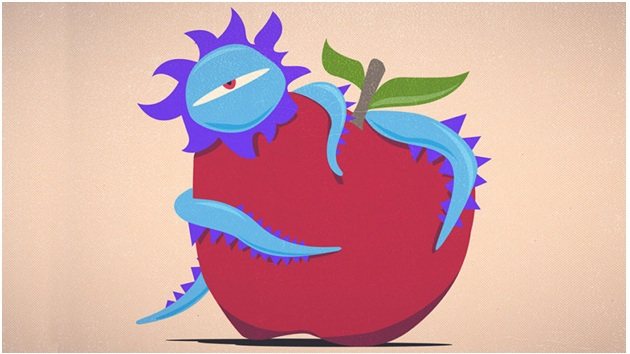
Signs of Adware on the Computer
Some people think if they have got Macs, it’s totally safe and there is no reason to worry about any viruses. Of course, maybe Mac computers are a bit safer compared to other devices but they also can be infected with malware. These are several signs you may notice:
- Ads are displayed somewhere they shouldn’t be.
- The home page of the browser was suddenly changed.
- You notice that pages on the Internet are not displayed properly.
- There are weird links that redirect you to various websites.
- You see that your browser got slower lately.
- There are some new unknown plugins, toolbars, or extensions in the browser.
- The browser crashes unexpectedly.
- The device installs some apps without a user’s permission.
If there are only 1-2 signs then there are low chances you have adware but if you have many things from the list above, then you should read the next paragraph.
Removing Adware From Mac
Follow this simple plan to get rid of adware on your computer!
- Back up the most important files. Take an external hard drive and copy all the important files from your computer there.
- Search for adware on your device. Adware isn’t easy to find because it may look like a legitimate application. That’s why we recommend using a reliable antivirus program to scan your device and find any suspicious apps and programs.
- If you cannot download antivirus software, we recommend entering safe mode on your computer and disable all the extensions of your browser.
- If you cannot enter safe mode, try to download the antivirus on another computer and then copy it to your Mac using a flash drive.
- Scan your Mac with an antivirus program and select the items you want to remove.
- Restart your device and change the passwords after this. It will help you to protect your personal data if hackers get anything using adware.
- Use an antivirus program regularly to scan your Mac for viruses. This is the best way to keep your device clean and safe!

As you can see, adware is not always a virus itself but it may gather and send your personal information to third parties and put your own safety at risk. Be careful with any sites that offer to download various software for free because they may have adware built inside those free apps. Always check the pages you visit online and never ignore cautions if your browser is warning you the web page is not safe to visit. This will help you to increase your safety online as well as protect your Mac from adware and other viruses.




